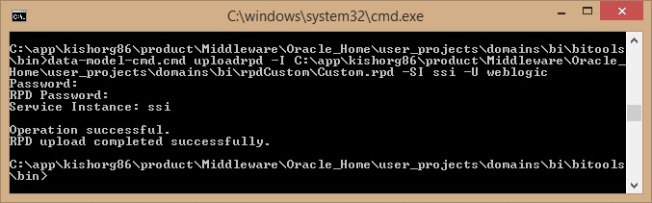Problem statement:
How to do rpd merging for existing Bi-Apps modules with the new module?
Eg: If we have an existing environment dashboards/reports with Bi-Apps modules like Finance, Proc & Spend, and if we have to add new module dashboard/report like Manufacturing Analytics.
As the environment is the existing environment we already have the rpd with Finance, Proc&Spend metadata in the rpd. If we want to add Manufacturing metadata to the existing rpd follow the below solution.
For merging the rpd we can follow the below processes.
1. Using the Merge option available in Admin Tool.
2. Manually doing the rpd merging
Eg: If we have an existing environment dashboards/reports with Bi-Apps modules like Finance, Proc & Spend, and if we have to add new module dashboard/report like Manufacturing Analytics.
As the environment is the existing environment we already have the rpd with Finance, Proc&Spend metadata in the rpd. If we want to add Manufacturing metadata to the existing rpd follow the below solution.
2. Manually doing the rpd merging
Solution:
We have the below 3 rpd’s available.
 RPD-1: This is the OOTB RPD which will come after installation/configuration of BI-Apps.
RPD-1: This is the OOTB RPD which will come after installation/configuration of BI-Apps.
RPD-2: This is the RPD which contains only the metadata for Manufacturing Analytics which is extracted from RPD-1.
RPD-3: This is the existing RPD which has Finance, Proc &Spend metadata.
For merging we have to add/merge the RPD-2 metadata with the RPD-3. As an output we will have the RPD with Finance , Proc & spend and Manufacturing modules metadata in single RPD.
RPD-2: This is the RPD which contains only the metadata for Manufacturing Analytics which is extracted from RPD-1.
RPD-3: This is the existing RPD which has Finance, Proc &Spend metadata.
For merging we have to add/merge the RPD-2 metadata with the RPD-3. As an output we will have the RPD with Finance , Proc & spend and Manufacturing modules metadata in single RPD.
1. Using the Merge option available in Admin Tool:
As a general scenario to merge two rpd we have use the merge option.
To use the merge option we have to create one new empty/dummy rpd as shown below.



 When we use the merge option we will face below issues
When we use the merge option we will face below issues
It will take time to open next step

There is a long list to define the merge strategy

Once we gave the merge strategy the rpd is failing with below error.

The merge option most of the times does not working for the rpd which is of bigger size. So we can follow the manual process to merge. This is not a oracle standard but it’s just a work around.
To use the merge option we have to create one new empty/dummy rpd as shown below.
It will take time to open next step
There is a long list to define the merge strategy
Once we gave the merge strategy the rpd is failing with below error.
The merge option most of the times does not working for the rpd which is of bigger size. So we can follow the manual process to merge. This is not a oracle standard but it’s just a work around.
Manually doing the rpd merging.
If we are doing it manually we need to follow the steps below.
1. Physical layer changes
2. BMM layer changes
3. Presentation layer changes
4. Adding required variables/initialization blocks.
Step-1: Working in Physical Layer
In this below is the steps followed.
1. Finding the new tables which is only related to Manufacturing and not presented in existing Finance and P&S modules.

Create joins between the facts and dimension

2. If the table is common to Finance, P&S and Manufacturing analytics then we need to check the joins between facts and dimensions.
 Steps-2 : Working in BMM layer.
Steps-2 : Working in BMM layer.
After completing the merging in the Physical layer we need to merge the Object in BMM layer. So to do that we have manually find out the logical tables and Hierarchies which is there for the manufacturing. After copying the logical tables we need to check the LTS and Hierarchy for the logical dimension table.
Copying the dimension tables:

Checking related LTS/joins:

Copying the related Hierarchies for the dimensions:
 Step-3:
Step-3:
After completing the changes in Physical and BMM layer we need to add the subject areas related to Manufacturing module to Finance , P&S Modules merged RPD.
Copying related subject areas for Manufacturing Module:
 Step-4
Step-4
If any of the dependent variables are there we need to create that variables in merging RPD.
 Once this is done we need to check the consistency for error. This will show the error if any of the table or column is not mapped or joined properly.
Once this is done we need to check the consistency for error. This will show the error if any of the table or column is not mapped or joined properly.
Once every thing is done we need to deploy the rpd and the check the data in the reports/dashboards.
1. Physical layer changes
2. BMM layer changes
3. Presentation layer changes
4. Adding required variables/initialization blocks.
In this below is the steps followed.
1. Finding the new tables which is only related to Manufacturing and not presented in existing Finance and P&S modules.
Create joins between the facts and dimension
2. If the table is common to Finance, P&S and Manufacturing analytics then we need to check the joins between facts and dimensions.
After completing the merging in the Physical layer we need to merge the Object in BMM layer. So to do that we have manually find out the logical tables and Hierarchies which is there for the manufacturing. After copying the logical tables we need to check the LTS and Hierarchy for the logical dimension table.
Copying the dimension tables:
Checking related LTS/joins:
Copying the related Hierarchies for the dimensions:
After completing the changes in Physical and BMM layer we need to add the subject areas related to Manufacturing module to Finance , P&S Modules merged RPD.
Copying related subject areas for Manufacturing Module:
If any of the dependent variables are there we need to create that variables in merging RPD.
Once every thing is done we need to deploy the rpd and the check the data in the reports/dashboards.