Thursday, February 23, 2017
OBIEE 12 Admin tool OCI Connectivity
Connecting to the Admin tool Online : Find the Port
netstat -plnt
Find the nqsserver ports --- 9514 was the candidate for OBIEE RPD Connectivty online
tcp 0 0 :::9514 :::* LISTEN 24868/nqsserver
tcp 0 0 :::9515 :::* LISTEN 24868/nqsserver
Anyway Moving on TNS Setup.......
12c is using a local TNS in Online Mode and Offline Mode and not using the TNS_ADMIN on a windows machine.
However you can view the data in the tables within the RPD( Weird huh) as it using the network tnsnames.ora
Anyway goto the OBIEE Administration tool installation location and paste a tnsnames.ora file.
Steps: goto the OBIEE Administration tool installation location
[OBIEE Installation Directory]\Oracle_Home\network
Create a Directory called admin
Then within that paste a valid tnsnames.ora file.
Restart the BI Administration tool and everything works as it should ie creating tables from DB.
ODI 12C and OBIEE 12C Integration with SOAP WSDL
I
have attached a link to the step by step instructions at the end of
this post on how to integrate SOAP WSDL from ODI to OBIEE so you can
start ibots or do various other tasks within OBIEE from ODI without the
need of a dedicated ODI agent on the OBIEE Server. This solution was
developed in 12c.
Business Case
One
of our customers wanted OBIEE reports to be mailed after the completion of a
data load in ODI. We know there are different methods of achieving this. But we
did not want to deploy an ODI Agent onto the OBIEE Server in the Corporate
Environment.
That
is the need and here is the solution we came up with – Using WSDL & SOAP
approach to build bridge between the two most popular Oracle technologies in
Data Warehousing world.
Solution Technology
We
used the two following technologies that are made available as part of ODI and
OBIEE while building the solution
WSDL
(Web Service Definition Language) is often used in combination with SOAP
and an XML Schema to provide Web services over the Internet. A client program
connecting to a Web service can read the WSDL file to determine what
operations are available on the server. Any special datatypes used are embedded
in the WSDL file in the form of XML Schema.
SOAP (Simple
Object Access Protocol) is a protocol specification for exchanging
structured information in the implementation of web services in computer networks.
It uses XML Information Set for its message format, and
relies on application layer protocols, most often Hypertext Transfer
Protocol (HTTP)
or Simple Mail Transfer
Protocol (SMTP),
for message negotiation and transmission
Solution
Overview
The
solution enables us from ODI to remotely login to OBIEE and initiate an iBot
and log out. Following are the high level steps
1. Use OdiInvokeWebService to login to
OBIEE with SOAPImplementation URL
2. The above call creates a response file
with the OBIEE Session Id
3. Use a Simple mapping to move this file
content into a database table
4. Create a variable with sub string and
in string operations to extract the OBIEE session id
5. Use OdiInvokeWebService to initiate an
iBot with the above session id and iBot name to mail the required report to
recipients
6. Use OdiInvokeWebService with the same
session id to log off from OBIEE
We have created an ODI package to orchestrate the above steps which executes the above steps in a seamless chain.
Deploying/upload rpd in OBIEE 12.2.1.0 / 12c server
Unlike in 11g, em does not have any option for deployments of rpd, it
is all now uploading repository to a specific service instance. we
should be using weblogic scripting command “uploadrpd’ to upload
repository to Oracle BI Server.
You execute the utility through a launcher script, data-model-cmd.sh on UNIX and data-model-cmd.cmd on Windows. You can find the launcher script at the following location:
>wlst.cmd
Syntax:
uploadrpd -I <RPDname> [-W <RPDpwd>] -SI <service_instance> -U <cred_username> [-P <cred_password>] [-S <hostname>] [-N <port_number>] [-SSL] [-H]
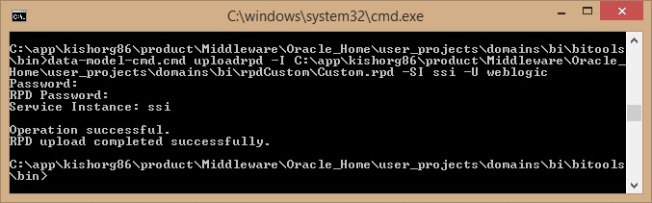
Note: Using “uploadrpd”, we can upload an Oracle BI repository in RPD format and cannot upload a repository composed of MDS XML documents.
The online rpd in the server is with name liverpd.rpd_n (n is integer with increased number) and can be found at: <Oracle_Home>\user_projects\domains\bi\bidata\service_instances\ssi\metadata\datamodel\customizations
You can log into analytics and see the subject area contents of new rpd with changes affected.
You can also download current online rpd from server which acts as offline rpd on which you will be developing your changes or for any diagnose purpose
syntax: downloadrpd -O RPDname [-W RPDpwd] -SI service_instance -U cred_username [-P cred_password] [-S hostname] [-N port_number] [-SSL] [-H]

rpd will be saved under the same location where you executed above command..
You execute the utility through a launcher script, data-model-cmd.sh on UNIX and data-model-cmd.cmd on Windows. You can find the launcher script at the following location:
<Oracle_Home>/user_projects/domains/bi/bitools/bin>wlst.cmd
Syntax:
uploadrpd -I <RPDname> [-W <RPDpwd>] -SI <service_instance> -U <cred_username> [-P <cred_password>] [-S <hostname>] [-N <port_number>] [-SSL] [-H]
Ispecifies the name of the repository that you want to upload.Wis the repository’s password. If you do not supply the password, then you will be prompted for the password when the command is run. For security purposes, Oracle recommends that you include a password in the command only if you are using automated scripting to run the command.SIspecifies the name of the service instance.Uspecifies a valid user’s name to be used for Oracle BI EE authentication.Pspecifies the password corresponding to the user’s name that you specified forU. If you do not supply the password, then you will be prompted for the password when the command is run. For security purposes, Oracle recommends that you include a password in the command only if you are using automated scripting to run the command.Sspecifies the Oracle BI EE host name. Only include this option when you are running the command from a client installation.Nspecifies the Oracle BI EE port number. Only include this option when you are running the command from a client installation.SSLspecifies to use SSL to connect to the WebLogic Server to run the command. Only include this option when you are running the command from a client installation.Hdisplays the usage information and exits the command.
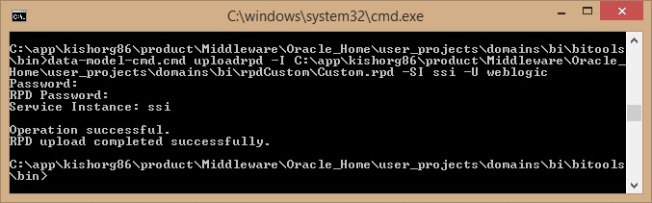
Note: Using “uploadrpd”, we can upload an Oracle BI repository in RPD format and cannot upload a repository composed of MDS XML documents.
The online rpd in the server is with name liverpd.rpd_n (n is integer with increased number) and can be found at: <Oracle_Home>\user_projects\domains\bi\bidata\service_instances\ssi\metadata\datamodel\customizations
You can log into analytics and see the subject area contents of new rpd with changes affected.
You can also download current online rpd from server which acts as offline rpd on which you will be developing your changes or for any diagnose purpose
syntax: downloadrpd -O RPDname [-W RPDpwd] -SI service_instance -U cred_username [-P cred_password] [-S hostname] [-N port_number] [-SSL] [-H]

rpd will be saved under the same location where you executed above command..
Subscribe to:
Comments (Atom)

